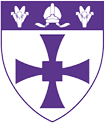IT Help Guide
IT Help Guide
For 99% of students getting onto the university wifi is simple, nothing more than running the Bradford scanner and they’re on, however for the unlucky few it’s not so easy, so here’s a page to hopefully help fix any issues that may arise.
- If you can’t get access to the scanner first try using internet explorer/safari depending upon which OS you have (yes I know ewwww IE) and it should bounce you to the relevant page. If not worry not, eduroam is always there to save you. The login for eduroam is your DUO login followed by @dur.ac.uk e.g. [email protected], and the password is the same one you use for DUO. Then using the little trickle of data eduroam allows go to this page and download the scanner. If you still can’t pass go to step 3.
- If you can’t open the scanner because you’re on a mac and it’s saying it’s an unrecognised developer then follow these instructions from apple.
- The first step in troubleshooting is to update your operating system and antivirus protections. Then restart your laptop/PC and see if that has worked in allowing you to pass the scanner. If not move onto step 4.
- If that hasn’t worked check if your antivirus is one of the ones listed here, if it’s not you need to uninstall it, sorry about that. Then if on Windows activate Windows Defender, on Mac download Sophos for free from here. Restart and it should allow you to pass the scan.
- There is an issue where the server address cannot be found, if that occurs type the following into the server address field when requested: bcm2v.dur.ac.uk, or bcm4v.dur.ac.uk if that one doesn’t work.
If none of those have worked then don’t hesitate to contact the Computing and Information Services (CIS). Follow the link for more information: https://www.dur.ac.uk/cis/students/